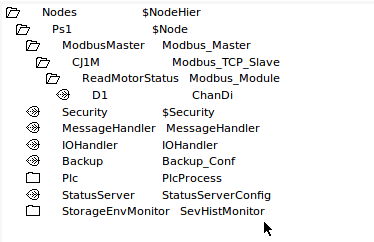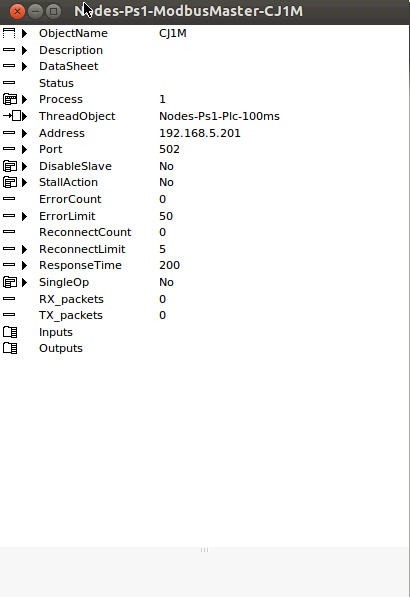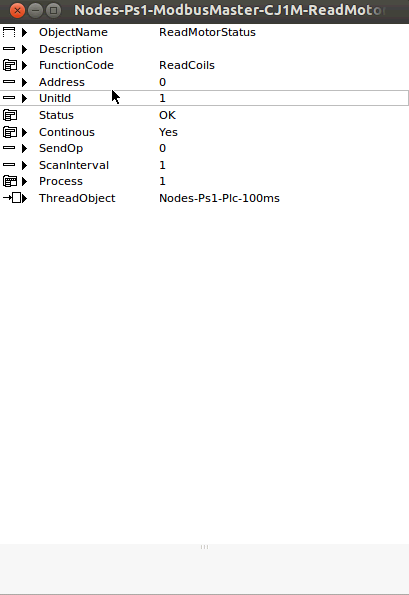Difference between revisions of "Client"
From Proview Wiki
| (6 intermediate revisions by one user not shown) | |||
| Line 1: | Line 1: | ||
| − | + | The Modbus TCP client in Proview allows you to connect to equipment which acts as Modbus TCP servers, such as remote I/O, PLCs etc. | |
| − | + | ||
| − | + | == Instructions == | |
| − | + | ||
| − | + | '''Here are the steps required to add a Modbus TCP client in Proview:''' | |
| − | + | * Create a Modbus_Master module for your node | |
| − | + | * Under the Modbus_Master module, add a Modbus_TCP_Slave | |
| − | + | * Configure the Modbus_TCP_Slave module with the ip/port for your plc (e.g. 192.168.1.60 / 502) | |
| − | + | * Configure a Modbus_Module under the Modbus_TCP_Slave for each function code you want to use (Read_Coil, Read_Registers etc). | |
| − | + | * Configure the channel objects of the appropriate type for each Modbus_Module | |
| − | + | ||
| − | + | Now you can connect each of the channel objects to the appropriate variables in your plant hierarchy. | |
| − | + | ||
| − | + | == Screenshots == | |
| − | + | ||
| − | + | '''Node hierarchy''' | |
| − | + | ||
| − | + | [[File: NodeHier.png]] | |
| − | + | ||
| − | + | '''The configuration of the Modbus_TCP_Client:''' | |
| + | |||
| + | [[File: ModbusTCPClientConfig.png]] | ||
| + | |||
| + | '''The configuration of the ModbusModule:''' | ||
| + | |||
| + | [[File: ModbusModuleConfig.png]] | ||
Latest revision as of 05:44, 22 August 2013
The Modbus TCP client in Proview allows you to connect to equipment which acts as Modbus TCP servers, such as remote I/O, PLCs etc.
[edit] Instructions
Here are the steps required to add a Modbus TCP client in Proview:
- Create a Modbus_Master module for your node
- Under the Modbus_Master module, add a Modbus_TCP_Slave
- Configure the Modbus_TCP_Slave module with the ip/port for your plc (e.g. 192.168.1.60 / 502)
- Configure a Modbus_Module under the Modbus_TCP_Slave for each function code you want to use (Read_Coil, Read_Registers etc).
- Configure the channel objects of the appropriate type for each Modbus_Module
Now you can connect each of the channel objects to the appropriate variables in your plant hierarchy.
[edit] Screenshots
Node hierarchy
The configuration of the Modbus_TCP_Client:
The configuration of the ModbusModule: